NOTE: In this example we are going to use Beaver Builder, but, for now, WP Admin Pages PRO also supports Brizy and Elementor Pro. And we keep working to bring you more!
First of all, we need to install and activate Beaver Builder Pro on our Plugins page.
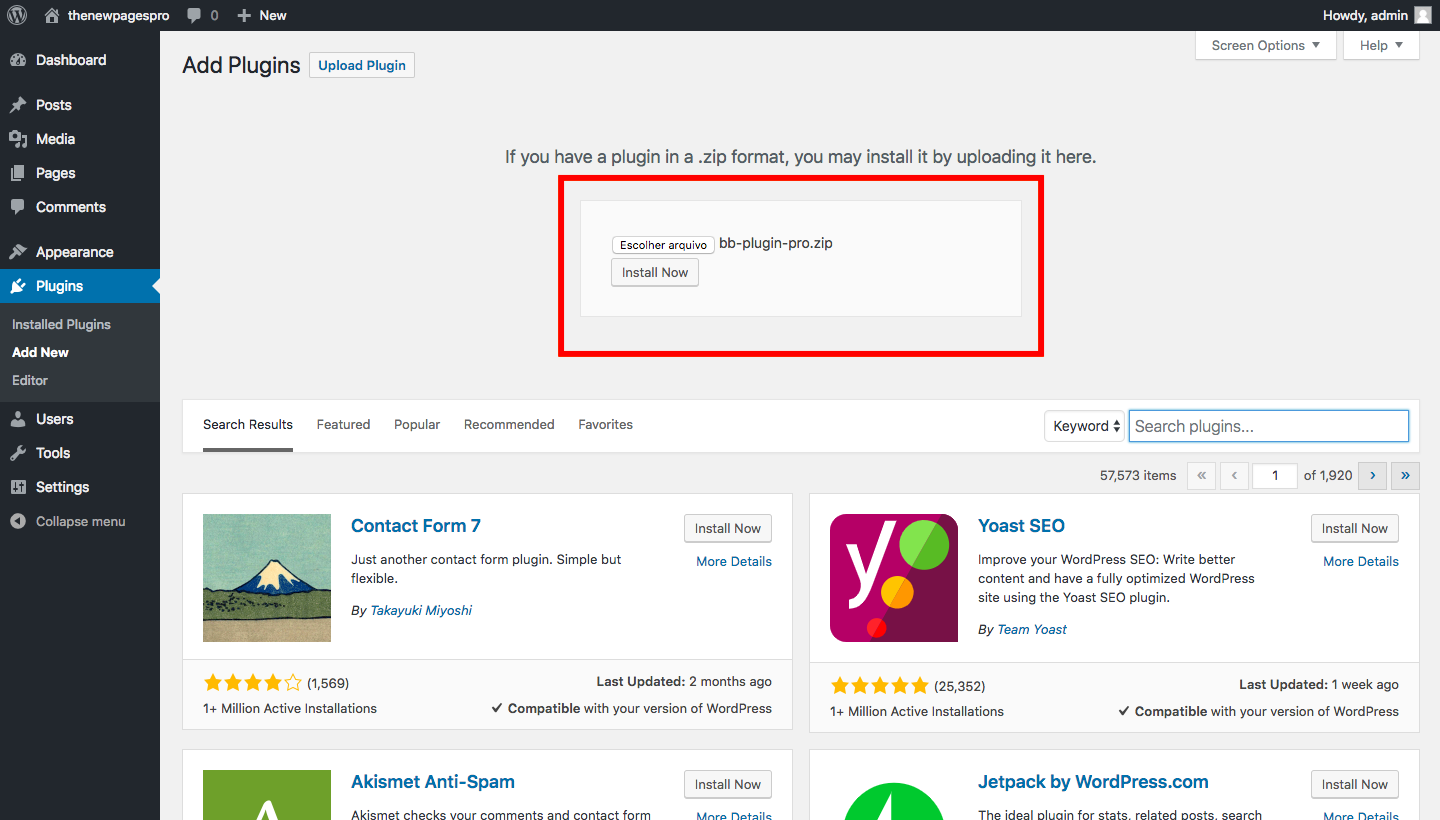
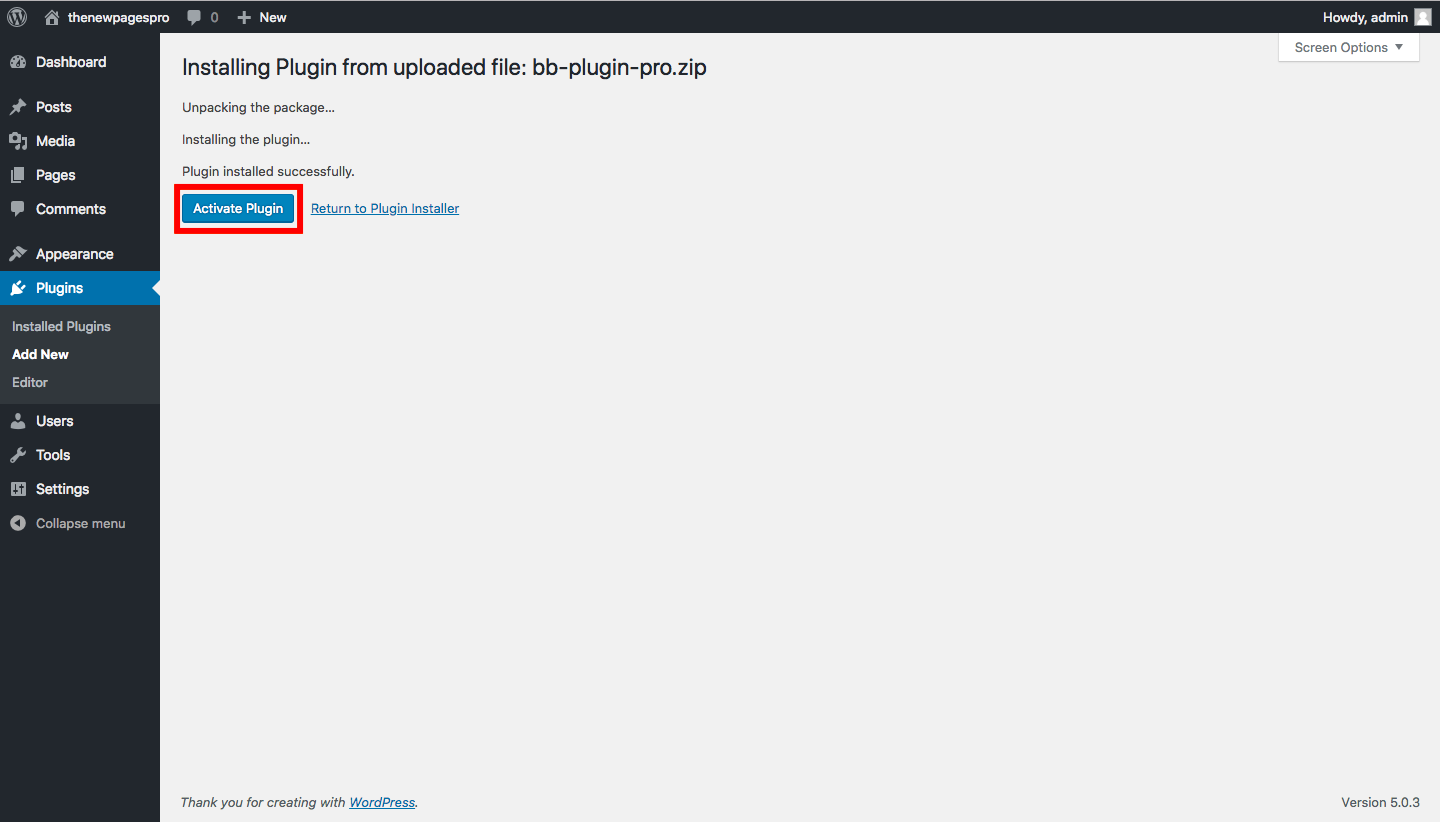 Installing Beaver Builder Pro by uploading its .zip file
Installing Beaver Builder Pro by uploading its .zip file
After that, the Use Beaver Builder Template option will be available on our edition screen.
You start with no templates available. So in order to create a page using Beaver Builder templates we should, first, create a new template by clicking Add new Template
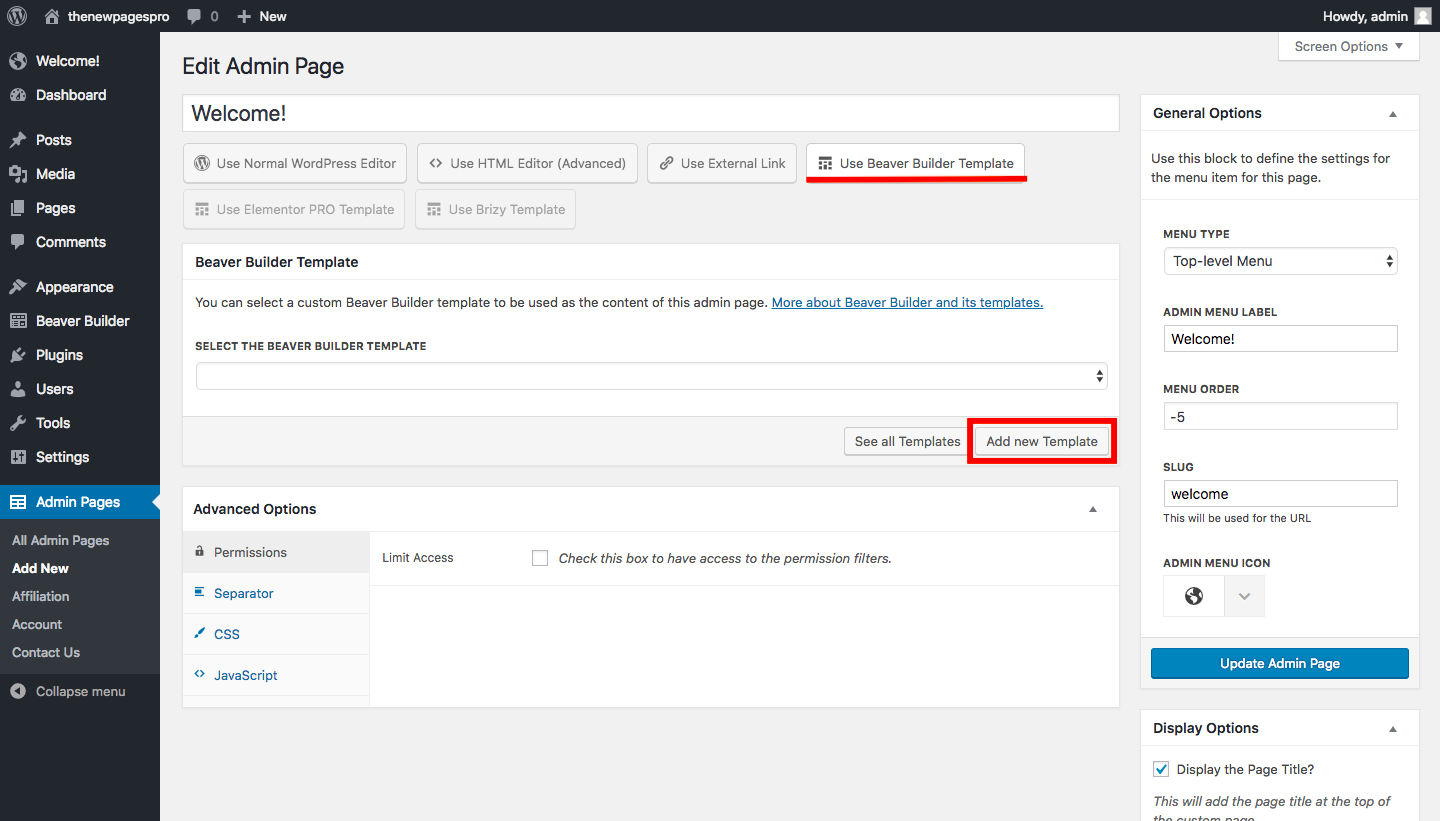 Let’s create our first Beaver Builder template!
Let’s create our first Beaver Builder template!
This will redirect you to a page where you can name and set some display conditions for your new template. Don’t forget to publish your Beaver template after you are finished!
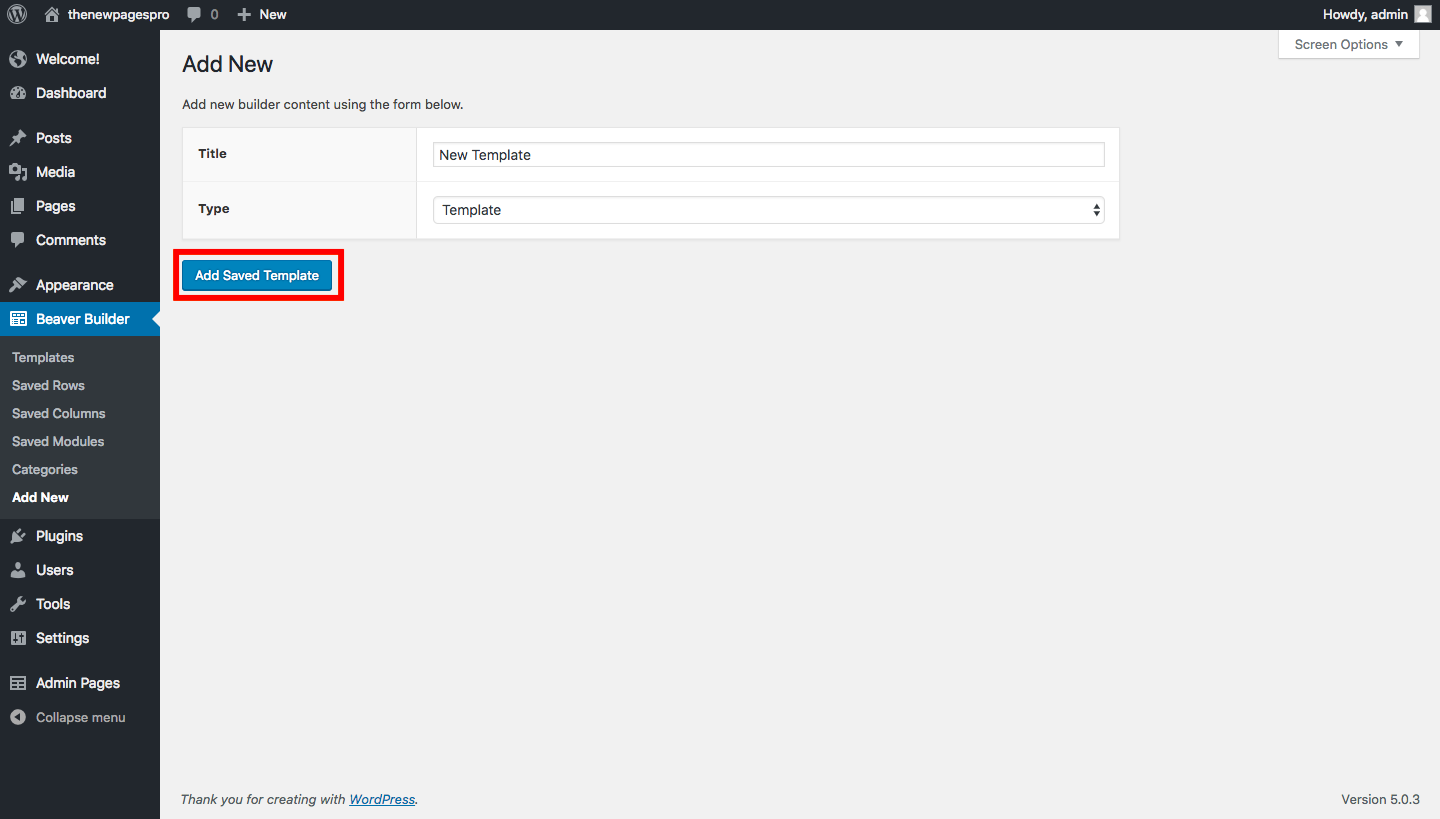
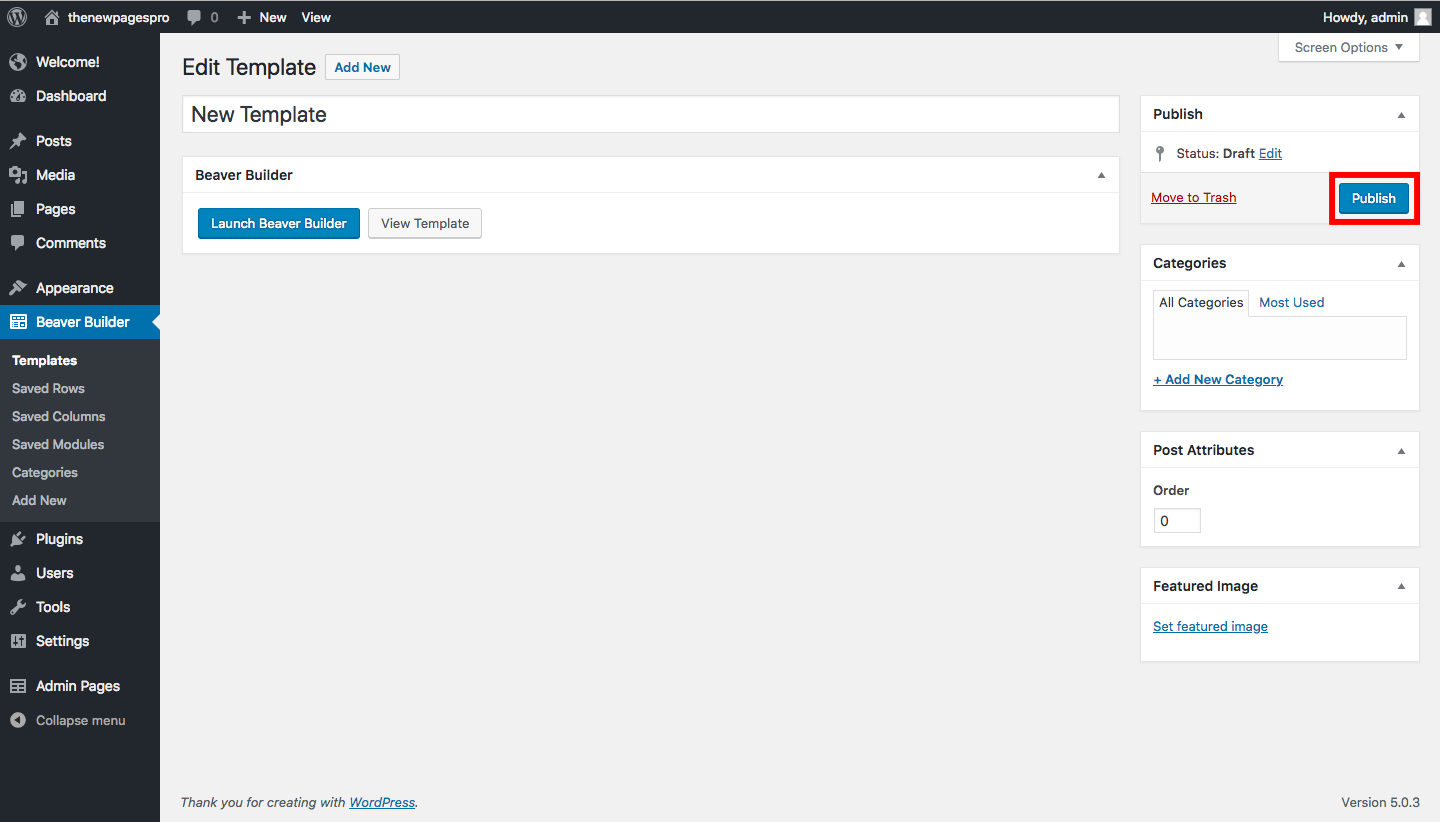 Naming and publishing a new template
Naming and publishing a new template
You can edit the new template either on the Beaver Builder menu or on the inline option WP Admin Pages PRO offers on its own New Admin Page screen.
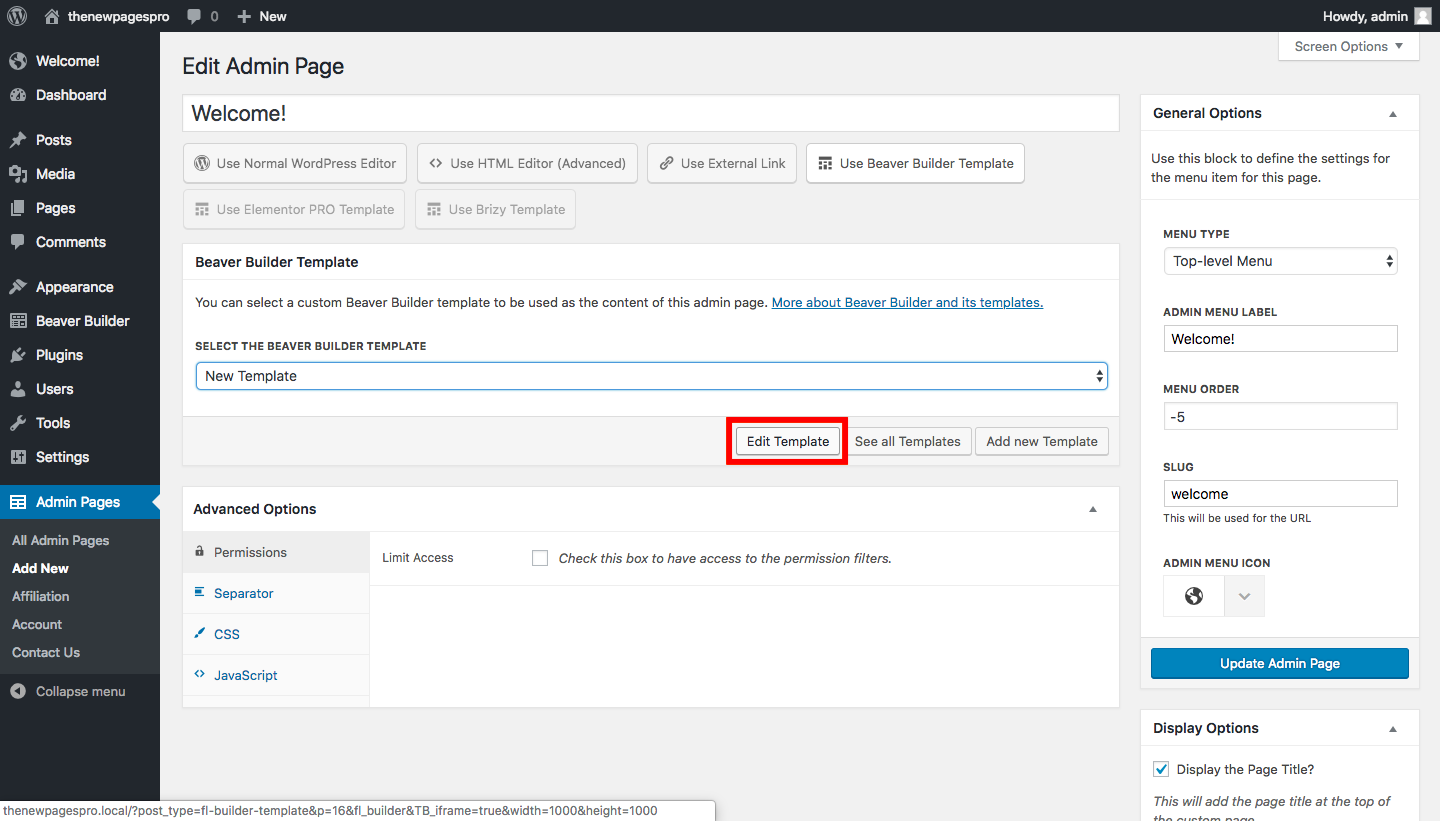
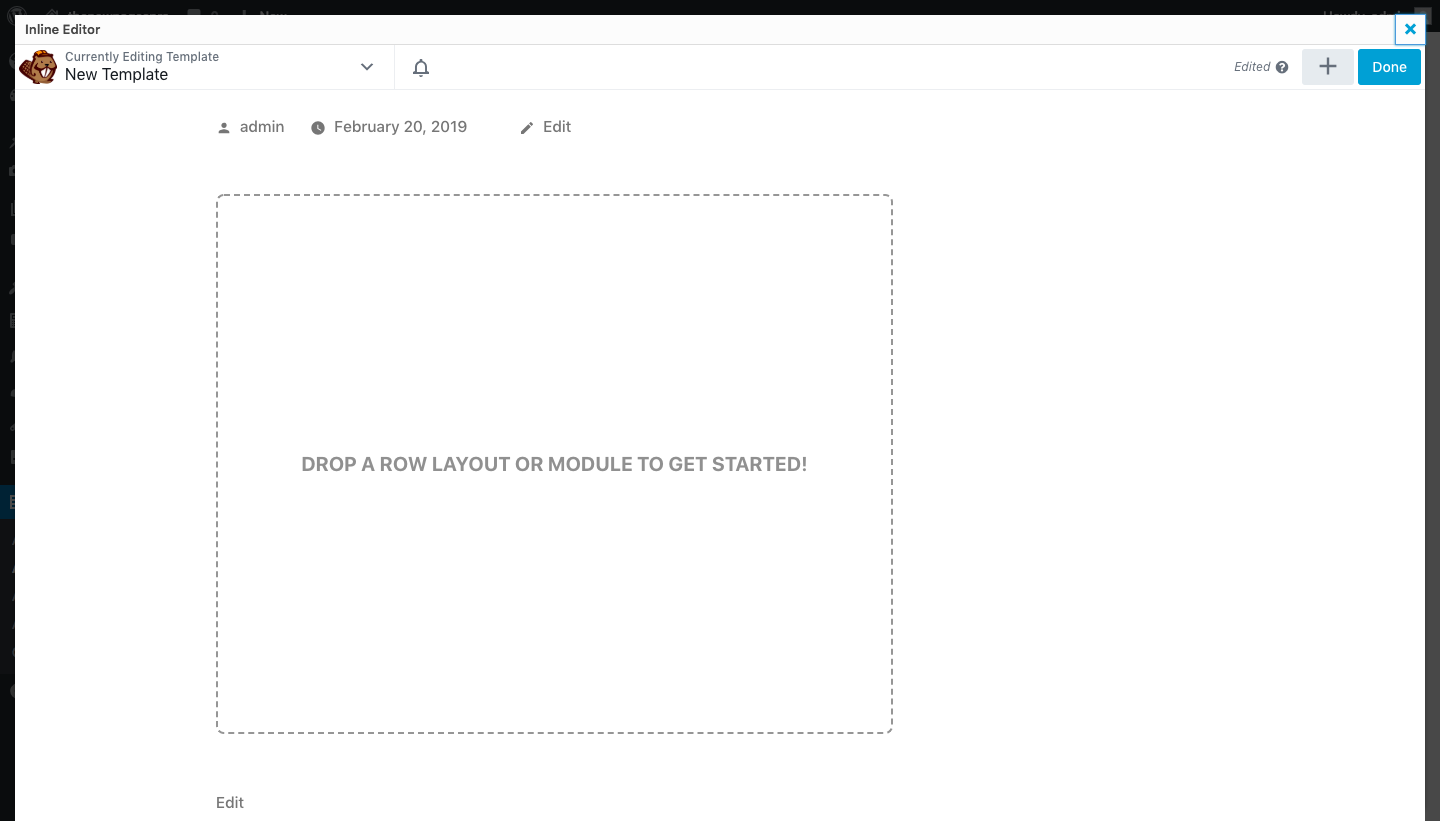 After creating the template you will be able to edit it directly on our inline editor
After creating the template you will be able to edit it directly on our inline editor
Now, with the Beaver Builder editor opened, just let your imagination fly and create the pages you always needed and wanted!
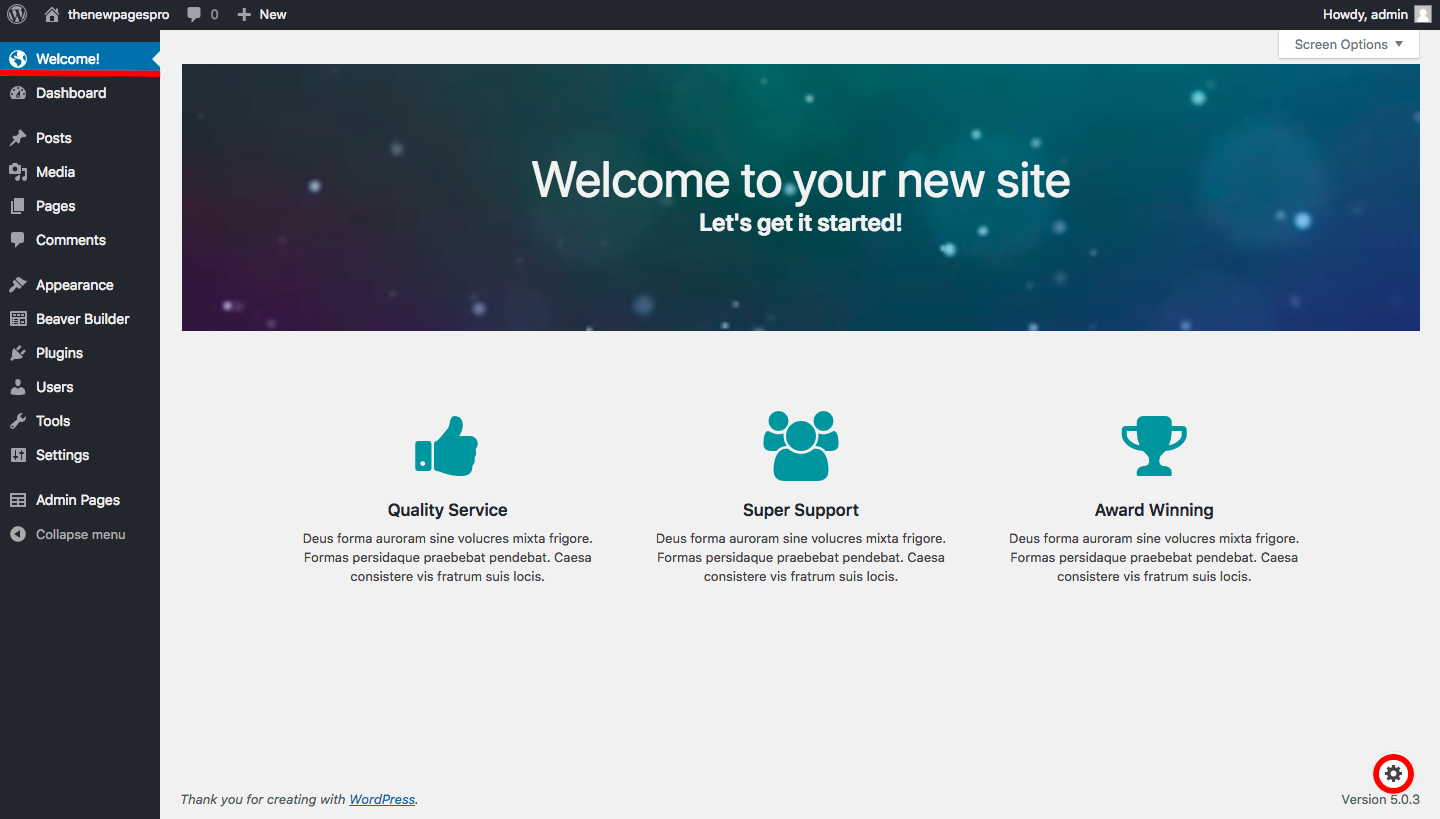 Page built with Beaver Builder as a welcoming page
Page built with Beaver Builder as a welcoming page
If you need to make any other edition, just click the cog item!
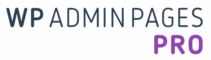
Leave A Comment?