Go to Add New to create a new Admin Page.
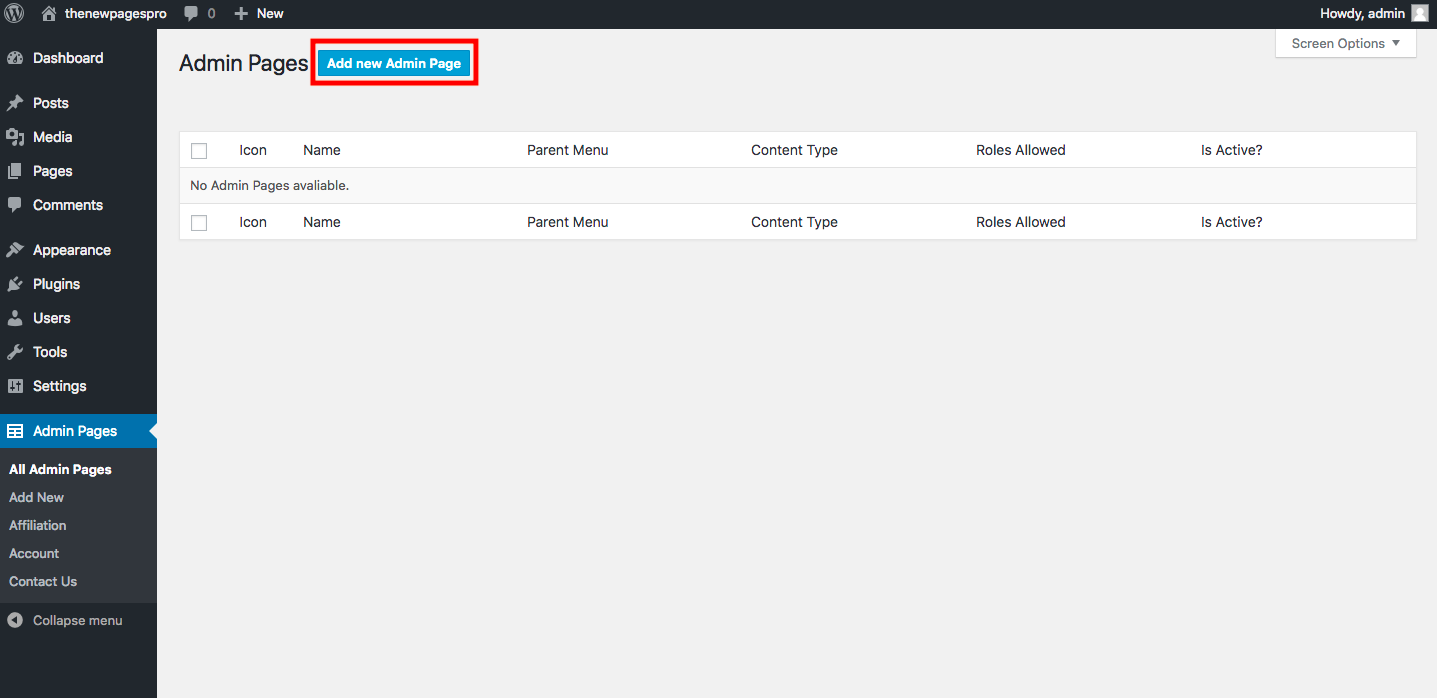 Click the button to start creating your new Admin Page
Click the button to start creating your new Admin Page
You will be redirected to WP Admin Pages PRO editing screen, where the Normal WordPress Editor is already selected by default.
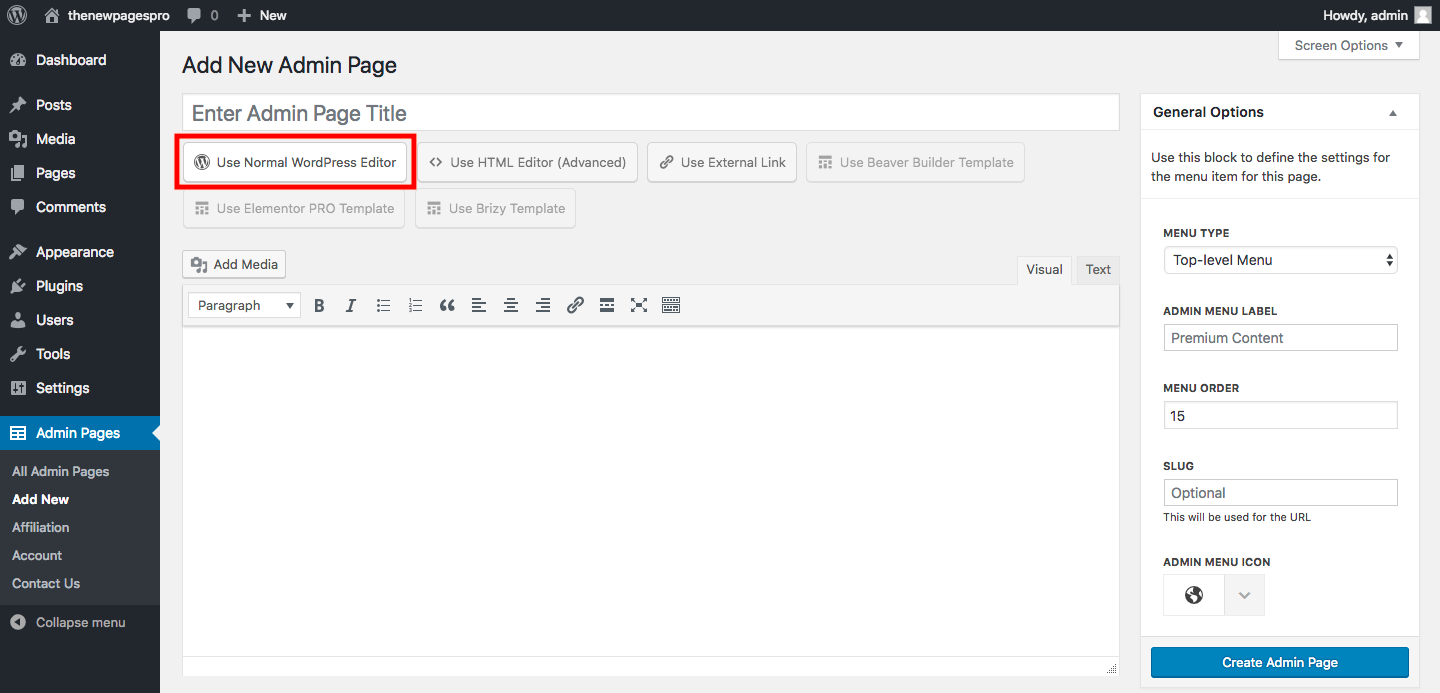 WP Admin Pages PRO editing screen
WP Admin Pages PRO editing screen
On this page you can set:
- Your page title
- The type of your page (top-level, submenu or replacement to an existing page)
- The menu label (the name that will be shown on the Admin Menu)
- The menu order
- The page slug, used for the URL
- The page icon
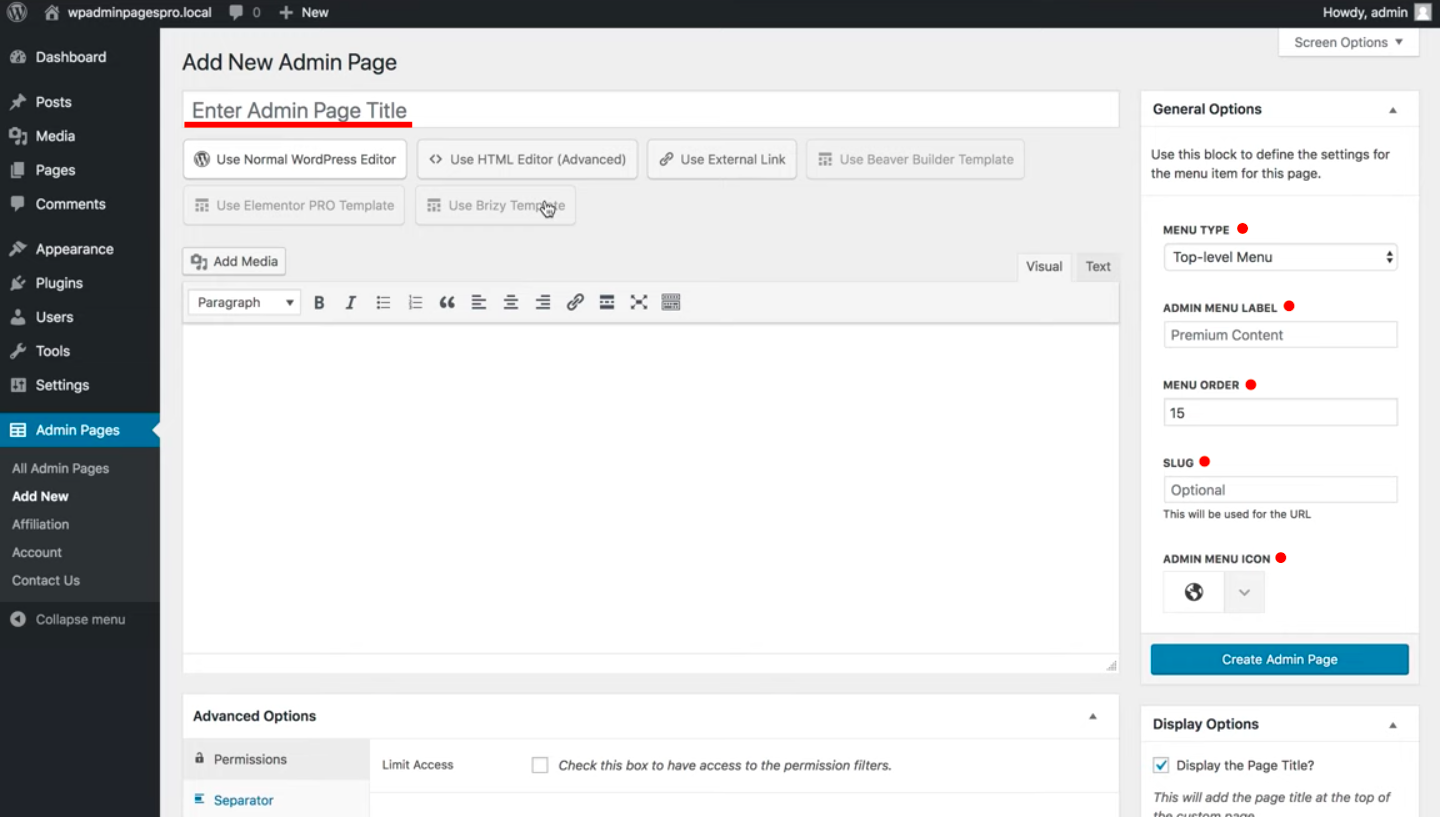 Set the characteristics of you page
Set the characteristics of you page
On the Display Options of your new Admin Page, you can choose to display the Page Title or not, add page margins and/or display admin notices on this specific page.
Also, you can decide if this page is either Active or not. If you choose to deactivate it, the page won’t appear on the side menu.
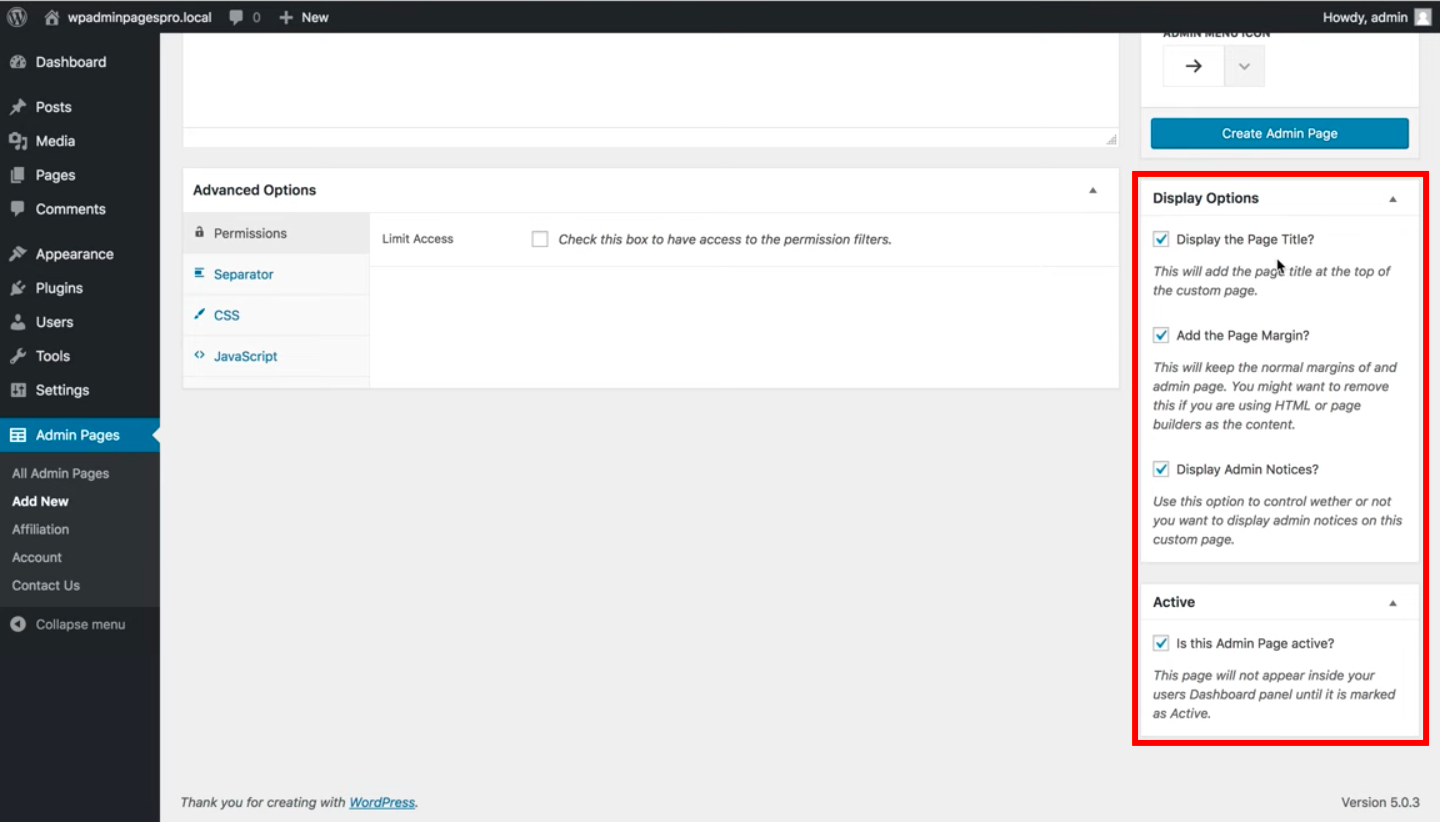 Choose if you want to add margins, titles and more
Choose if you want to add margins, titles and more
Finally, on the Advanced Options box, you can limit access to the page according to user roles, add separators to the menu item and custom codes for CSS and JavaScript.
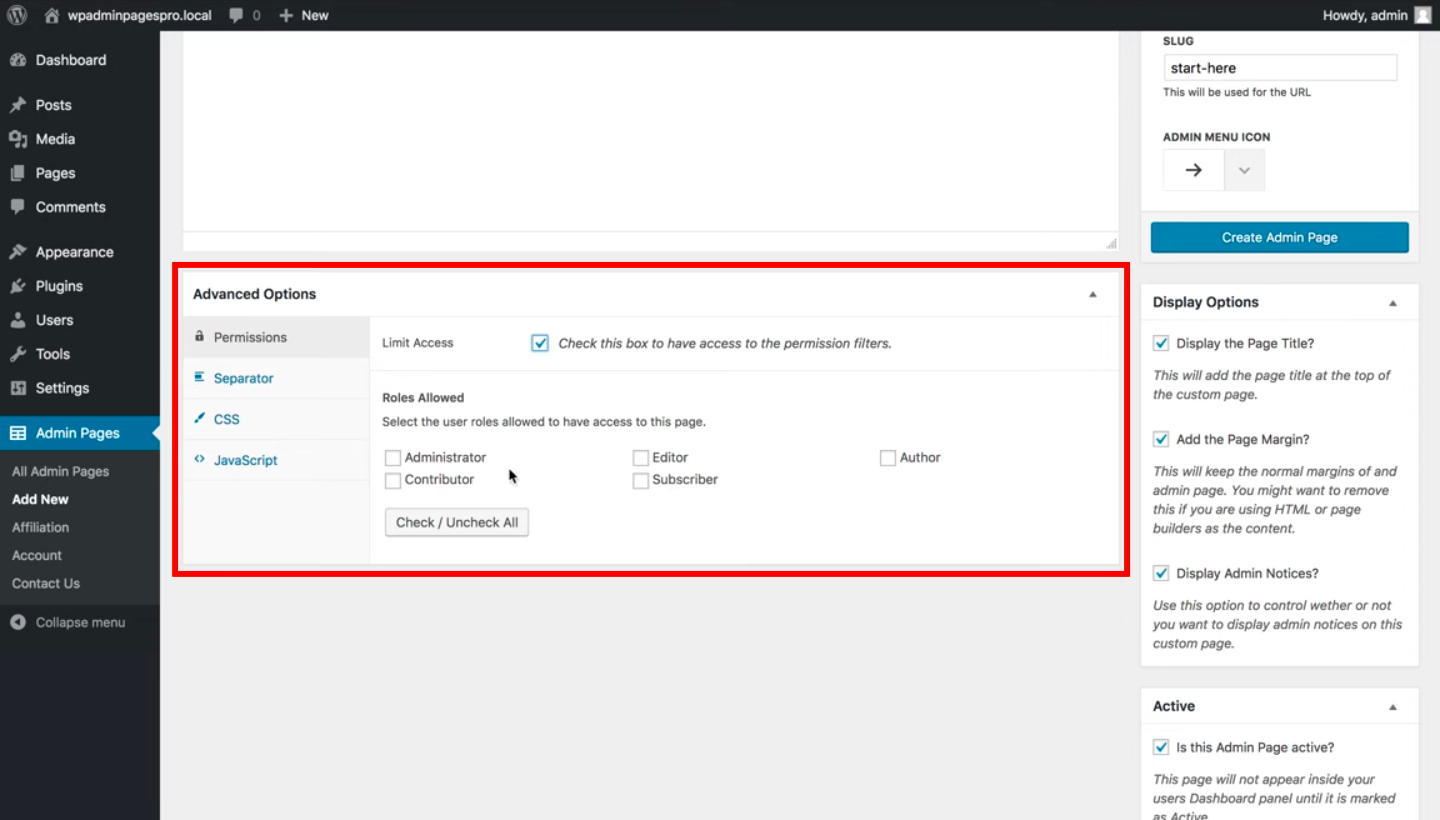 Advanced Options box
Advanced Options box
Use the text box to add the content you want to show on your new Admin Page.
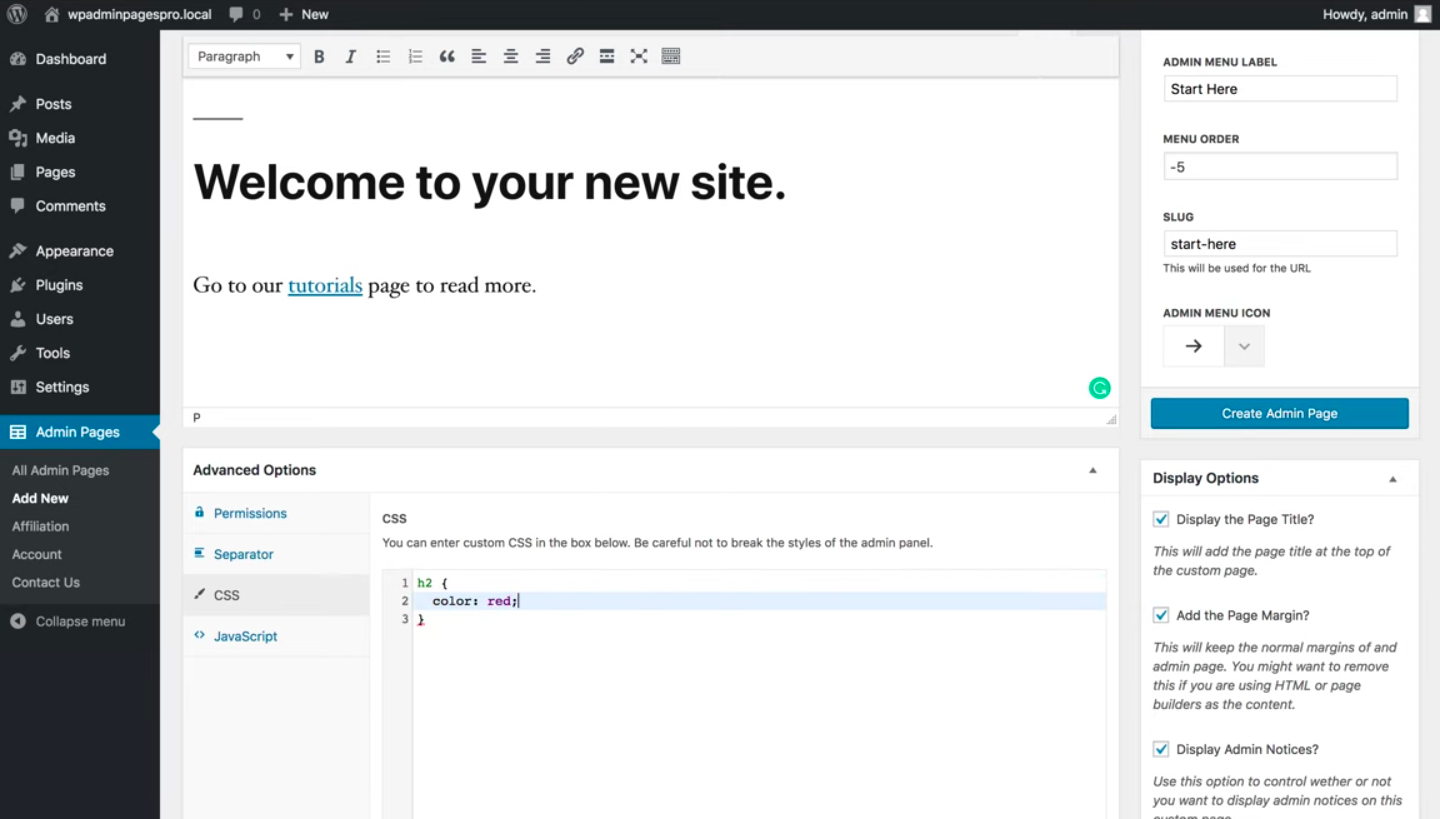 Insert the content you want in the classic editor text box
Insert the content you want in the classic editor text box
Click Create Admin Page and voilà: you now have a new customized Admin Page on your main menu.
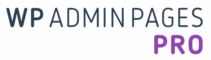
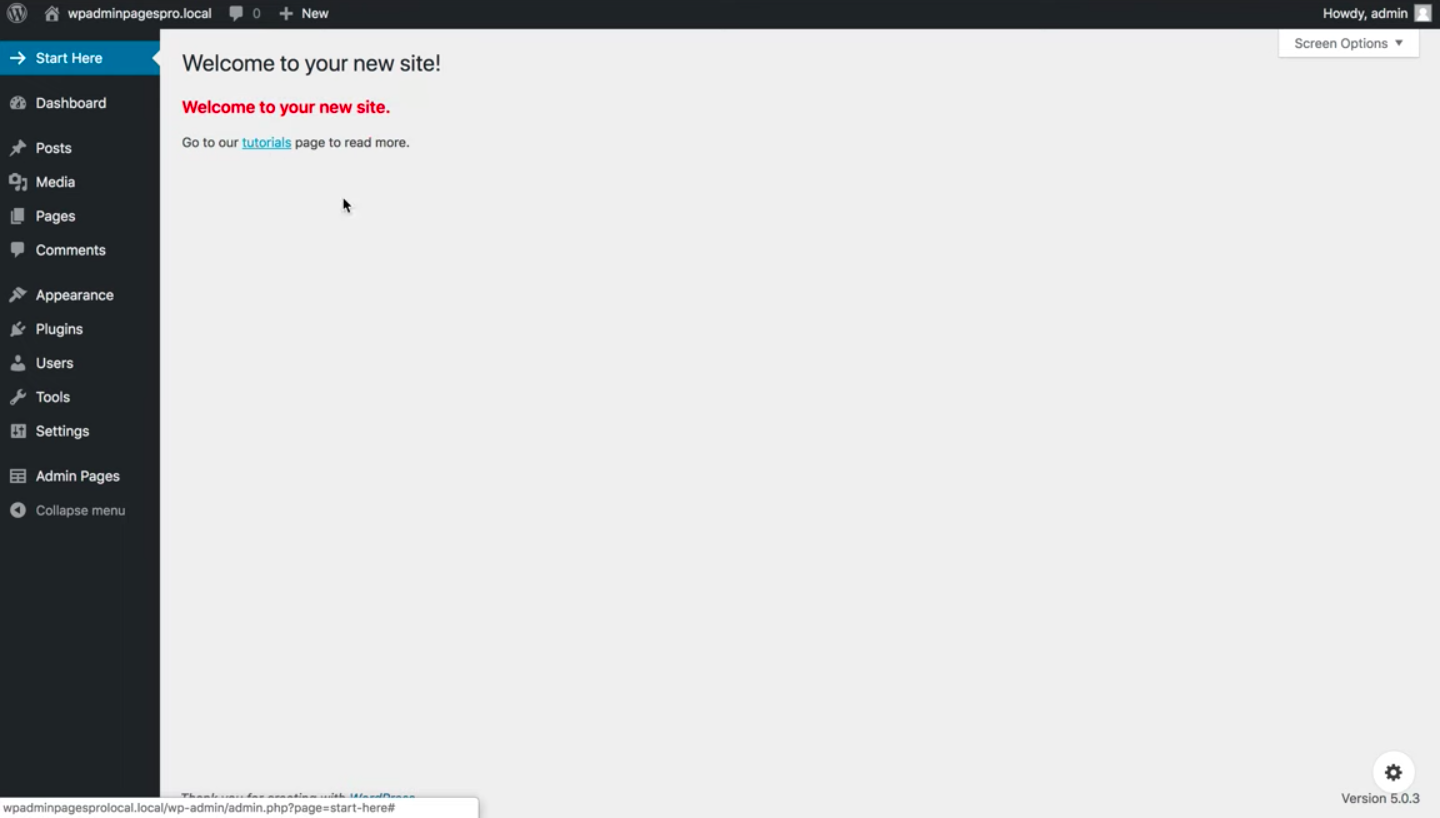
Leave A Comment?